Note: this update won’t require action on your side. This blog post is made to help you communicate this change to your users if you believe this is necessary.
Over the past months, we’ve been working on creating a more consistent Happeo experience for all of our customers, no matter if they use Google Workspace or Microsoft 365 as their provisioning systems. In order to simplify the way Microsoft 365 and Azure AD users log in to Happeo and enhance their user experience, we're introducing a Microsoft login button on the login pages for both our mobile app and Happeo’s desktop version. This update is set to go live on January 23.
Read more below and see what this change might mean for you.
Desktop experience
If you use a custom domain:
If you access Happeo on your desktop through a URL that is not app.happeo.com, you have a custom domain. In this case, there will be no changes to your Happeo desktop experience. Users will continue to log in with the same button they did before and won’t see any new login buttons added.
.png?width=443&height=298&name=Final%20Desktop%201%20(1).png)
If you don't use a custom domain:
If you use app.happeo.com to access Happeo on your desktop, it means you don’t have a custom domain. In this case, from January 23, your users will see two login buttons on their login page: Google and Microsoft. In the past, it was only the Google button.
Our recommendation for effectively communicating this change internally is to simply state that your users should continue to log in with Google login button, and ignore the Microsoft 365 login button.
Mobile app experience
.png?width=200&height=373&name=Final%20Mobile%201%20(1).png)
If you use the main Happeo mobile app (downloaded directly from App Store or Google Play):
From January 23 on, your users will see two login buttons on the mobile login page: Google and Microsoft 365. In the past, it was only the Google button.
Our recommendation for effectively communicating this change internally is to simply state that your users should continue to log in with the Google login button, and ignore the Microsoft 365 login button.
If you use a custom mobile app:
There will be no changes to your mobile experience.
If you have any questions about this change, please feel free to reach out to your Customer Success Manager. We are always here to help.
FAQ
Q: What if a user has both Google and Microsoft accounts provisioned for Happeo?
- If a user has two different emails for their Google and Microsoft accounts, they should make sure to log in to Happeo with the button they've always used. If the user, for example, tries to log in with the Microsoft email through the Google login option, the login will fail, and the user will need to go back to the login screen and choose the right login option.
- If they have the same email for both Google and Microsoft accounts, the user can use either of the login buttons.
Q: What happens if a user who has only one account (either Google or Microsoft) accidentally clicks the wrong button and tries to log in?
- The login will fail. The user should go back to the login page, choose the correct login option, and try logging in there instead.
- In this case, it’s important not to try signing up to Happeo, as it may create a brand new environment for the user (if the user hasn't been provisioned to Happeo yet). Instead, they should make sure they are using the correct login option and the correct email address that is provisioned in Happeo.
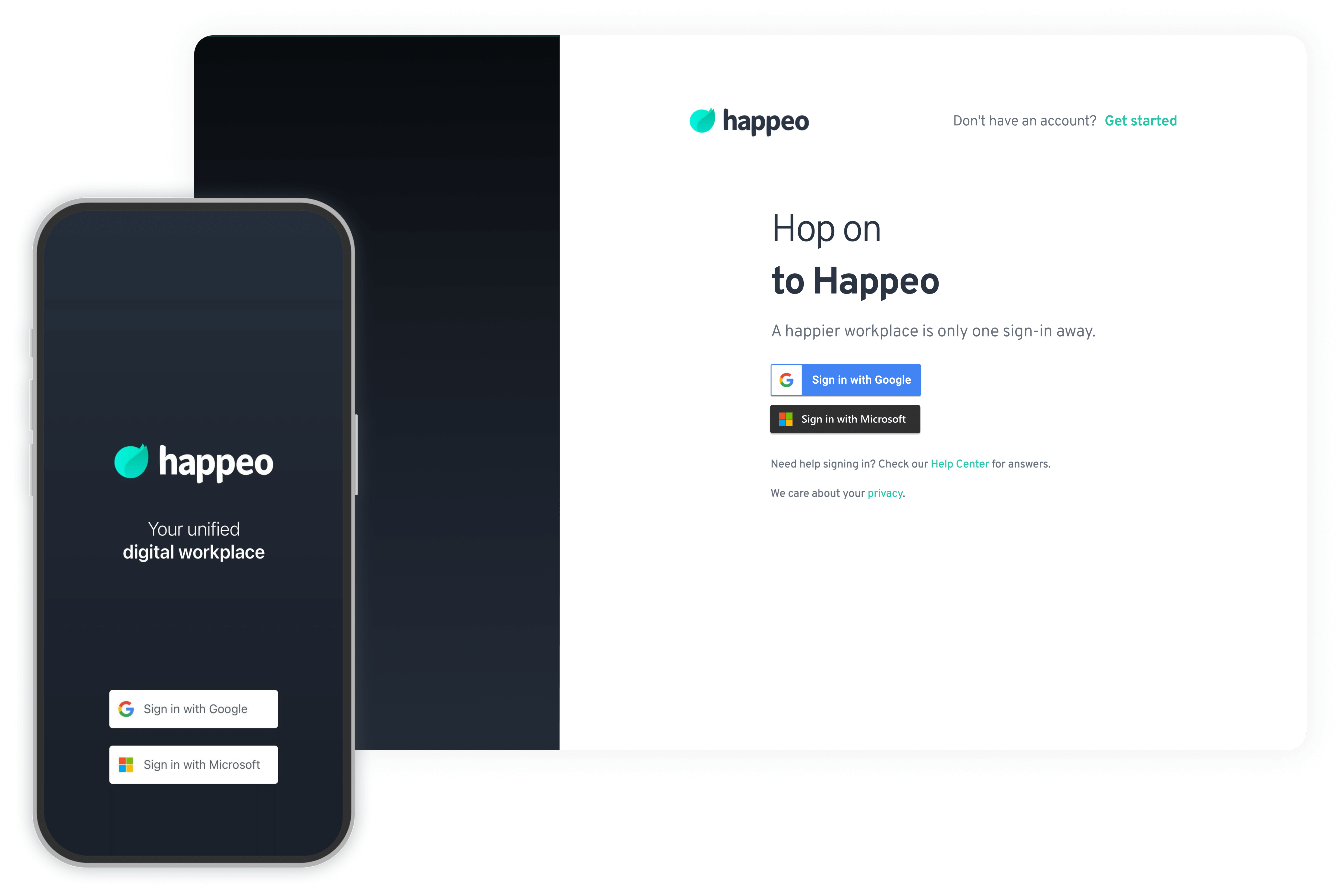



.png?width=443&height=298&name=Final%20Desktop%201%20(1).png)
.png?width=200&height=373&name=Final%20Mobile%201%20(1).png)