Over the past months, we’ve been working on improving Happeo’s login flow for our customers who use Microsoft 365 as their provisioning system.
In order to simplify the way Microsoft 365 and Azure AD users log in to Happeo and enhance their user experience, we're introducing a Microsoft login button on the login pages for both our mobile app and Happeo’s desktop version. This update is set to go live on January 23.
Read more below and see what this change might mean for you.
Desktop experience
If you use a custom domain:
If you access Happeo on your desktop through a URL that is not beta.happeo.com, you have a custom domain. In this case, there will be no changes to your Happeo desktop experience. Users will continue to log in with the same button they did before and won’t see any new login buttons added.
.png?width=443&height=298&name=Final%20Desktop%201%20(1).png)
If you don't use a custom domain:
If you use beta.happeo.com to access Happeo on your desktop, it means you don't have a custom domain. In that case, from January 23, your users should use app.happeo.com instead of beta.happeo.com in order to log into Happeo. They can log into their environment in the new app using the Microsoft login button. Please instruct your users to ignore the Google login button.
Note that your users will still be able to access Happeo via beta.happeo.com, however, eventually, this URL will be deprecated, so we recommend they make that transition already now.
Please let your users know they will need to use app.happeo.com instead of beta.happeo.com moving forward.
Mobile app experience
.png?width=200&height=373&name=Final%20Mobile%201%20(1).png)
For iOS users - If you use the TestFlight version of the Happeo app:
From January 23 on, your users can start using the main Happeo app version. Your users will need to:
- Go to the App Store and download the Happeo app, which will replace the current app they are using.
- They can uninstall the TestFlight app as they will no longer need this.
- They log into their environment in the new app using the Microsoft login button, and simply ignore the Google log-in button.
The old way of accessing the app will continue working until April 23, 2024. After that it will be deprecated for all users.
Here are the links to download the app: iOS, Android.
Our recommendation for effectively communicating this change internally: if you have employees who use Happeo’s mobile app, make sure to let them know they will need to download the new app through the links mentioned above once the change is launched. Let them know that the old way of accessing the app will be deprecated on April 23.
For Android users - if you use the Beta version of the Happeo app:
There will be no changes to your mobile experience.
If you use a custom mobile app:
There will be no changes to your mobile experience.
If you have any questions about this change, please feel free to reach out to your Customer Success Manager. We are always here to help.
FAQ
Q: What if a user has both Google and Microsoft accounts provisioned for Happeo?
- If a user has two different emails for their Google and Microsoft accounts, they should make sure to log in to Happeo with the button they've always used. If the user, for example, tries to log in with the Microsoft email through the Google login option, the login will fail, and the user will need to go back to the login screen and choose the right login option.
- If they have the same email for both Google and Microsoft accounts, the user can use either of the login buttons.
Q: What happens if a user who has only one account (either Google or Microsoft) accidentally clicks the wrong button and tries to log in?
- The login will fail. The user should go back to the login page, choose the correct login option, and try logging in there instead.
- In this case, it’s important not to try signing up to Happeo, as it may create a brand new environment for the user (if the user hasn't been provisioned to Happeo yet). Instead, they should make sure they are using the correct login option and the correct email address that is provisioned in Happeo.
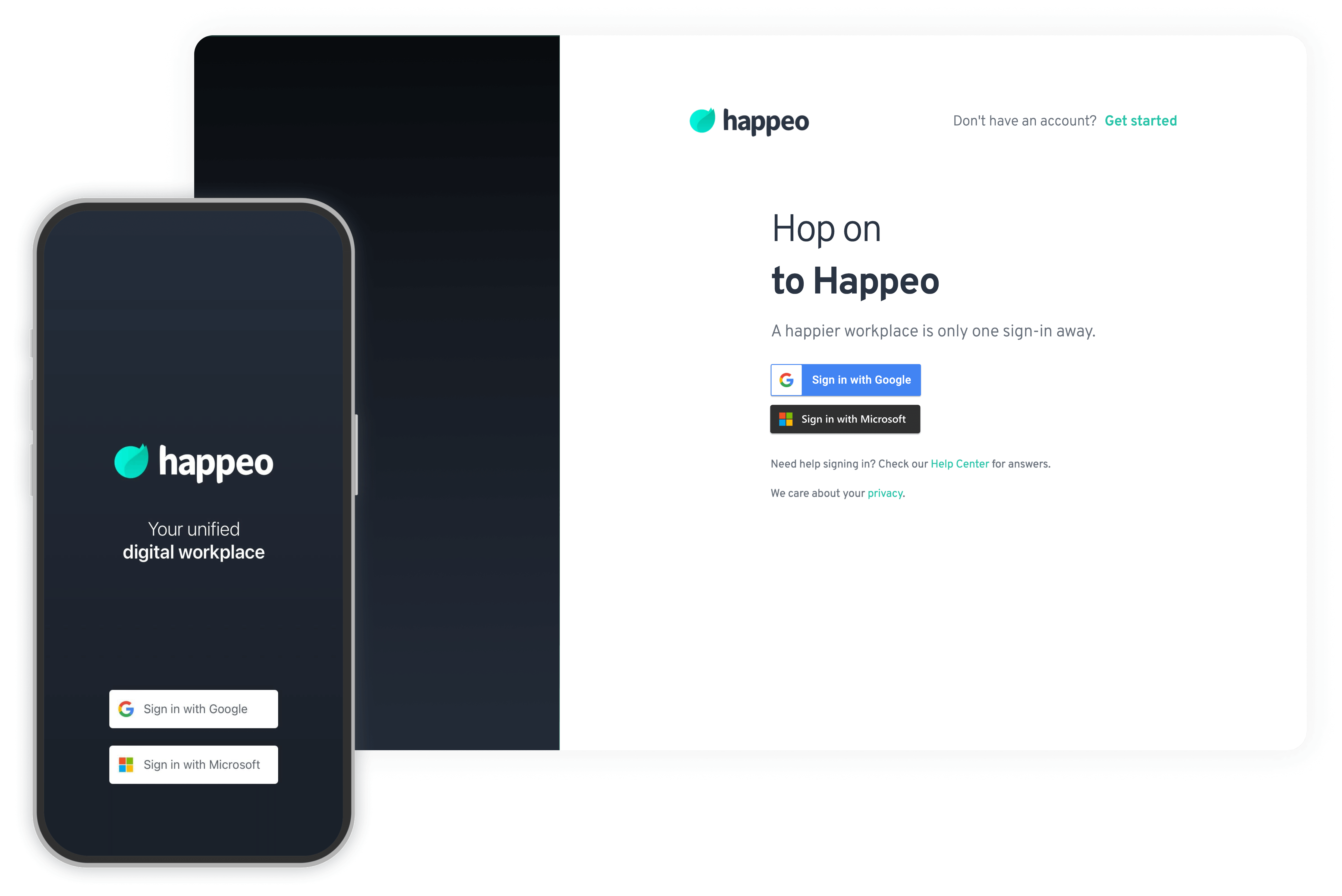



.png?width=443&height=298&name=Final%20Desktop%201%20(1).png)
.png?width=200&height=373&name=Final%20Mobile%201%20(1).png)