Product Updates Unlisted Hidden
Action required: enable AODocs integration in Admin integrations panel
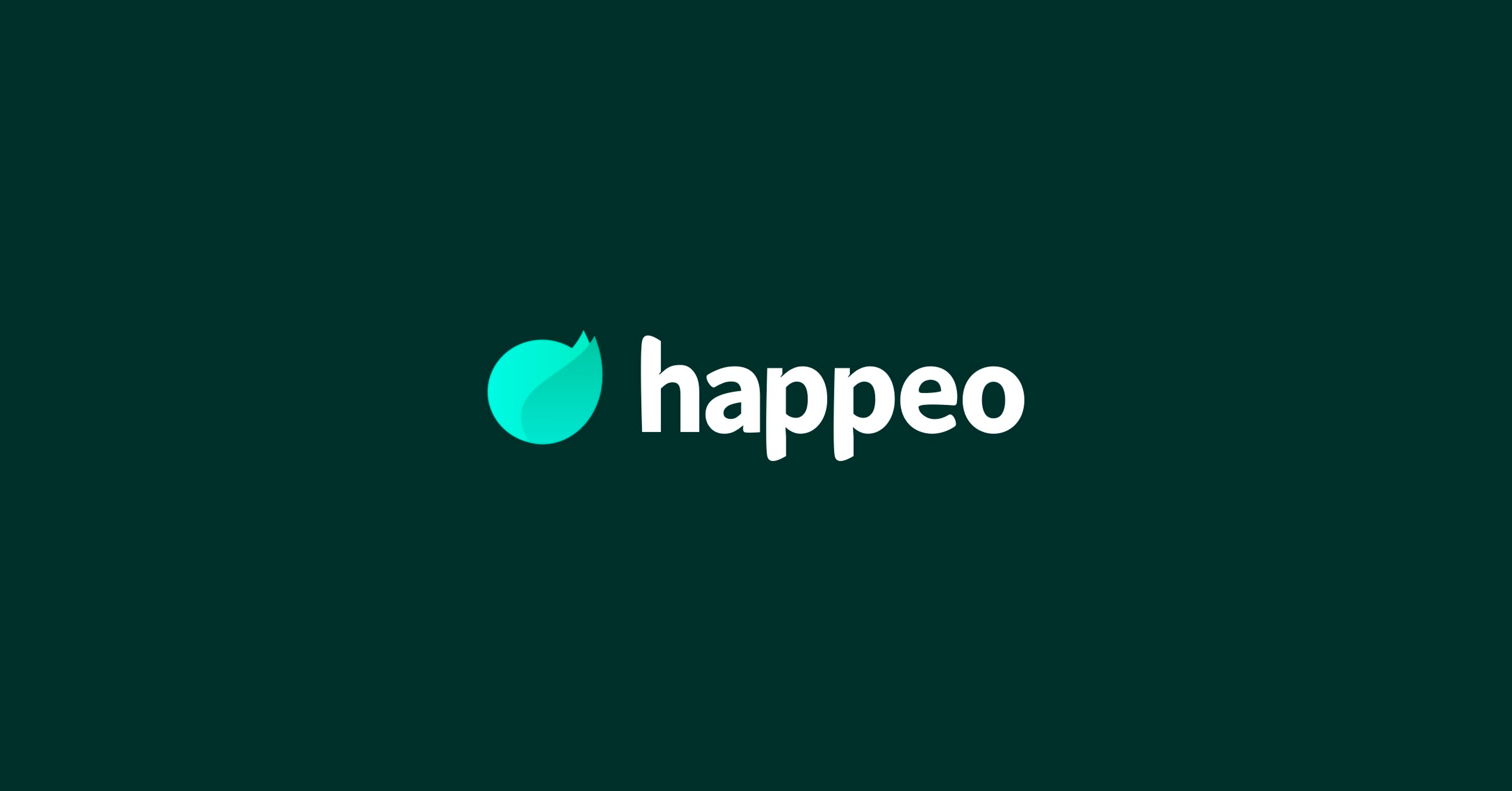
2 mins read
Start building your digital home with Happeo
Request a demoProduct Updates Unlisted Hidden
Product
Features
Solutions
Happeo for
Use cases
Resources
Explore
Support
Happeo For
Use cases
Comparisons
Explore
Support
Recent
Product Updates Unlisted Hidden
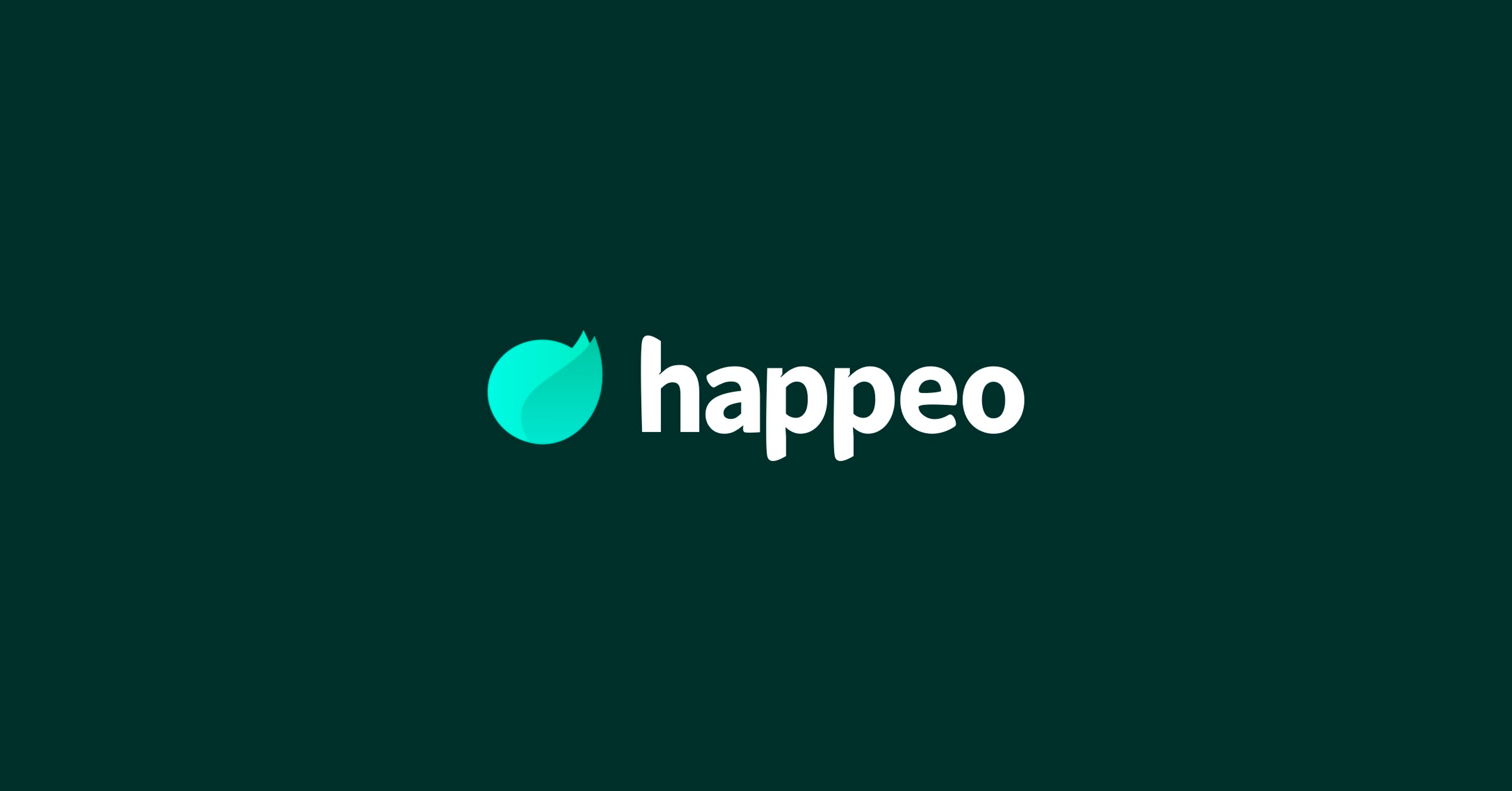

Jonathan Davies
2 mins read
If this article was sent to you, it means some of your users are using AODocs with Happeo. AODocs is a cloud-based document management and business process automation platform built on top of Google Drive and Google Workspace. Read more about Happeo’s integration with AODocs here.
Due to increased customer usage of Happeo’s AODocs integration and recent customer feedback, on the 26th of September we are adding a button to enable the AODocs integration in Happeo’s Admin panel. This gives Admins the power to globally enable or disable the integration across their Happeo platform, much like how other integrations work.
This means that from the 26th of September on, only after the integration is toggled on by Admins, can users then enable it for themselves in their own user-integration settings. Previously it was entirely end-user controlled, so Admins had no global option to enable the integration.
Do you intend to (continue to) use AODocs in your organization? Then we suggest that after the 26th of September, you as an Admin turn the integration on in the Admin panel. After that, advise your users to do the same in their own user-integration settings.
Admins should:
Once the integration is enabled on the admin side, users should:
That’s it! You’ll now benefit from a more secure connection between your provisioning source and Happeo.