Product Updates Unlisted Hidden
Happeo’s Search AI is going to Beta: Here’s what you need to know

6 mins read
Start building your digital home with Happeo
Request a demoProduct Updates Unlisted Hidden
Product
Features
Solutions
Happeo for
Use cases
Resources
Explore
Support
Happeo For
Use cases
Comparisons
Explore
Support
Recent

Madina Baikulova
6 mins read
If you’re reading this, you’re one of the first people to try Happeo’s brand-new Search AI functionality. How exciting! Read through this blog post to learn more about the feature and get yourself (and your users) ready for the beta experience.
Click here to go directly to Beta instructions.
Search AI synthesizes your search results into a single response using multiple sources within Happeo or from external integrations.
Happeo’s Search AI is a powerful solution to the challenges of traditional information retrieval. In a landscape where users often navigate through multiple documents to find answers, our Search AI provides a streamlined solution.
Offering the flexibility to search through your intranet or integrations, including file storage and communications platforms, and providing citation sources for validation, this feature empowers users with unparalleled efficiency.
Additionally, multilingual capabilities allow users to search in any language and get results conveniently translated to the language of the query, making the search experience as seamless as possible.
Search AI enhances efficiency by eliminating the need to go through multiple documents, providing users with a quicker way to find relevant information.
Users save valuable time with a streamlined search process, swiftly accessing accurate information without delays.
Search AI conducts versatile search across Happeo content or its integrations, providing comprehensive information retrieval with citation sources for validation, reducing information overload.
Search AI delivers a concise summary, combining information from all your content into one digestible answer. This new feature means our users no longer have to navigate through various pages or sources to find the answer they want.
Our Search AI goes beyond traditional search functions. It leverages advanced artificial intelligence to seamlessly combine information from multiple sources. This ensures our clients receive a comprehensive and holistic view, leading to more informed decision-making.
One of the standout features of our Search AI is its ability to support multiple languages. With the capability to translate any query, we're breaking down language barriers and opening up a world of possibilities for our clients, enabling them to access information in their preferred language.
Gone are the days of solely relying on keyword-based searches. Search AI brings a significant improvement by looking beyond keywords and considering synonyms. This means our users can enjoy a more intuitive and accurate search experience, finding the information they need even if the exact keywords are not used.
Since this is a Beta testing, we will turn the feature on for you. Once it’s done, we’ll notify you, and you’re all good to start testing!
First of all, make sure to enable Search AI in Admin Settings - Search.
If your users are also testing out the feature, you can simply share the instructions below with them.
Note: Admins can enable Search AI with Search Integrations in the Admin Settings - Search panel and choose the integrations you’d like to use.
Start searching in Happeo using keywords for summarised responses, or ask questions for tailored queries.

You can use the toggle “Ask AI” after typing in the query to enable Search AI. However, it will also automatically turn on when a question is detected either with a “how”/ “what” type of word, or with a question mark.
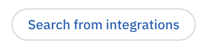
By default, Happeo will search through the internal sources, but you can also choose to search through the integrations by clicking “Search from integrations” underneath the AI generated response. Then the search will generate a new response.

How was the response? If you feel the answer provided by Search AI was incorrect or incomplete, please click on the thumbs-up/down button next to the search result and let us know. We won’t be able to see the exact query followed by the feedback, so please give us as much context as possible.
All done? Please search more. The more feedback and insights we have, the stronger we can make the feature for you.
If you have feedback on the feature, please use one of the feedback channels we mentioned in the welcome message.
Are your users also testing the feature? We’d love to hear from them too!
Visit this Help Center article for more information on Search AI functionality.
If you have any questions regarding the beta process, please contact your Customer Success Manager.
Thank you for being a part of this exciting journey. We can’t wait to hear your thoughts on Search AI and get all of our customers to enjoy the value of Search AI very soon. Happy Searching!